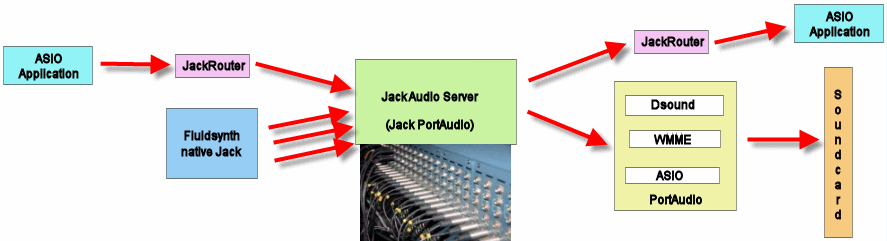Using jOrgan with the Fluidsynth Extension and native JACK API driver
The Theory Of What Is Happening
The Jack Audio Server has been created to act like a virtual panel of audio jacks, with inputs and outputs that allow the user to channel audio streams from one source to another and out to the audio hardware.
I have created the following diagram for the purposes of showing the possible connections that are available to us when using the Fluidsynth-Jack build:
As you can see from the diagram, the JackRouter connector works to send and receive ASIO audio streams. This means that we can send a fluidsynth-jack audio stream into the Jack Audio Server and then out into a VST Effects program that uses an ASIO input. We can then pipe the resulting audio stream back into the Jack Audio Server and send it out to the soundcard.
BackEnd Downloads for jOrgan 3.18 and newer versions
Fluidsynth has different “backends” or drivers for the connection to the soundcard. The default backend is the DirectSound (dsound) driver. This is a default Windows driver that shares the sound connections with the Windows system. Dsound may have unacceptable latency levels for your realtime playing, so other driver backends have been created for the Fluidsynth extension so that lower latencies can be configured.
The Fluidsynth.PortAudio.Jack backends are available for download from
But note this warning:
When you unzip the file you have downloaded, you will be presented with a folder which contains a number of files, but no folders. That folder needs to be placed within the /jorgan/lib/fluidsynth folder as explained below. However, in a small number of cases, the folder you are presented with turns out to be an “outer” folder which contains the required folder. So before doing anything further, you should examine the folder (usually by double-clicking on it) to make sure that it contains only files. No other folder should be used. (This note was inserted by John Reimer.)
Now see Instructions on Using the Jack Audio Connection Kit in Windows for the rest of the installation and configuration details.
Old Downloads for Pre jOrgan 3.18 versions
For Windows 64-bit Users
-
[libfluidsynth1.1.4-Jack1.9.8_x86_64.zip] libfluidsynth with native Jack Driver plus the Jack Audio Connection Kit 1.9.8 x86_64 installer (this version of Jack is still in development)
For Windows 32-bit Users
-
[libfluidsynth1.1.4-Jack1.9.8_x86.zip] libfluidsynth with native Jack Driver plus the Jack Audio Connection Kit 1.9.8 x86 installer (this version of Jack is still in development)
OR
-
[libfluidsynth1.1.4-Jack1.9.7_x86.zip] libfluidsynth with native Jack Driver plus the Jack Audio Connection Kit 1.9.7 x86 installer
Jack for Windows is released under the General Public License (GPL) v2 or later. For more information about the Jack Audio Connection Kit project please see [www.jackaudio.org/].
Old Installation
-
Install the Jack Audio Connection Kit version that came with the libfluidsynth-jack download package
-
jOrgan 32-bit: Copy libfluidsynth.dll and libjack.dll from the 32-bit folder of the download package into your jOrgan /lib folder. This will overwrite the original libfluidsynth.dll.
-
jOrgan 64-bit: Copy libfluidsynth.dll and libjack64.dll from the 64-bit folder of the download package into your jOrgan /lib folder. This will overwrite the original libfluidsynth.dll.
Configuring the jOrgan Fluidsynth Extension to use Jack for Windows
-
Start the Jack PortAudio Jack Audio Server.
Please see Configuring Jack PortAudio to connect to your soundcard for more detail on the options available for connecting Jack to your hardware.
-
Start jOrgan
-
Load your disposition
-
Enter Construct Organ mode
-
In the properties of the fluidsynth element, select Jack from the list of audio drivers
Note: The Audio Device property will always remain blank when using the Jack Audio server because Jack speaks to the Audio Hardware. The Number of Buffers and Buffer Size properties are also directly controlled by the Jack Audio Server and so these properties in the Fluidsynth Extension will have no effect when using the Jack driver.
-
Do the same for all the other fluidsynth instances
-
Leave Construct Organ mode
-
Test the organ
-
Navigation