
STARTING
Paul Stratman's American Classic Organ
Rick Whatson's CHRISTIE Theatre Organ
Paul Stratman's AEOLIAN-
John Reimer's BALMAIN Church Organ
Rick Whatson's jOrgan v.3.20 Install Instructions
Bill Skees’ (encyclopaedic) Beginner's Guide to jOrgan
WHAT IF I FIND THE SOUND DISAPPOINTING?
This is not an official jOrgan website. It is one I have created at my own initiative, in order to share the good things which jOrgan provides with more people than seems to be happening, and to make it easier for them to discover these good things for themselves.
Throughout this website, I shall be assuming the use of Windows (unless I actually mention Linux or Mac), and users of those other systems will need to make their own appropriate changes to what is being said. I am also assuming that you remain connected to the internet while using this website.
One further matter. Some people will find my instructions too wordy, and will get very impatient. But I am being as inclusive as possible. I know from bitter experience that lots of computer instructions assumed a greater knowledge than I had at the time. There have been countless occasions when I have encountered ambiguity or inadequate instructions, and it has been very frustrating. I am very serious about covering all bases.
What follows is a carefully-
I describe them HERE and HERE.
jOrgan is a highly-
The Java Realtime Environment program needs to be installed on any computer intended to be used with jOrgan. One outcome is that this allows jOrgan to have a very attractive and flexible Graphical User Interface, making its visual presentation ideal for users and developers of VPO's alike.
WHAT DO I NEED TO START?
As a bare minimum, you need a computer capable of running the program. This normally means a Personal Computer, although I believe that some enthusiasts may have jOrgan running on various tablets and so on. It can be run successfully even on a Raspberry Pi. jOrgan can be used on Windows computers (probably better to use nothing older than XP), on most Linux computers, and on most recent Mac computers (OS-
Ideally, you also need a MIDI keyboard to enable you to play it for yourself. 61 keys is the desirable size, matching modern organ requirements. If the keyboard has only a MIDI OUT socket, you will need a MIDI-
jOrgan (and the other programs, I believe) have “virtual keyboards” which can be made to appear on the computer screen. You can use them to play one note at a time by clicking on the “keys” with a mouse, but although that is good for testing the program, you will soon tire of it. However, I believe that they all have inbuilt recorders on which you can play appropriate MIDI files, to hear the sound even if you lack the ability to play music for yourself.
You do, of course, need to have a basic knowledge of how to use your computer. If you think you are lacking in that department, swallow your pride and ask family members or friends to show you what you need to know. You also need to know how to download the appropriate files from the internet and install or use them in your computer.
There are two main on-
To register for the Mailing List, click HERE, and subscribe. This is your main source of help if you have problems running jOrgan to your satisfaction. If you do post with a problem, make sure that as well as outlining the problem, you give some basic details of what computer you are using, and what Operating System, and anything else you feel may be relevant. A bare complaint that you have no sound cannot be expected to get a reply from the number of users who are keen to help others have success.
The jOrgan InfoBase, mentioned above, is another thing again. It is actually a repository for “everything that needs to be known about jOrgan”. Its precursor, the jOrgan MediaWiki, was written in the first instance by Sven Meier, the creator of jOrgan (a genius, in my estimation), who has retired from further development of the project, after years of hard and very productive work, but is nonetheless still involved to a lesser extent, helping to keep jOrgan updated in line with developments in the Java and Fluidsynth programs, which jOrgan usually needs for its successful operation. You need to be warned that the jOrgan InfoBase is not easy to read in some places, so don't be put off. I find parts of it to be impenetrable, myself. But if you are someone just starting out, rather than an enthusiast wanting to create your own VPO or to push the boundaries of jOrgan in some direction or other, or simply wanting to satisfy your curiosity about jOrgan, you need to read very little in the jOrgan InfoBase, except for the list of available jOrgan VPO's -
There are three things you have to download:
- A version of jOrgan suitable for your computer.
- A suitable version of the Java Realtime Environment program (“Java” explains the “j” in jOrgan). jOrgan will not work without it.
- One or more actual VPO's which can be played using jOrgan.
A VPO suitable for jOrgan is a group of files, kept within a single folder, which is often called the disposition folder. Within it is a file with the extension “.disposition”, and that is the actual file to be loaded into jOrgan. The download is usually in the form of a “.zip” file, which needs to be unzipped before it can be used. The folder also typically contains a soundfont file, a jOrgan skin file, and sometimes a memory storage file, some MIDI files, and a file giving a description of the VPO and perhaps the pipe organ on which it is based.
Note that the version of Java you install is important. jOrgan version 3.20 will work with Java Version 6 (officially called Java 1.6), and with Version 8, but jOrgan 3.21 requires a Java Version in the range 7-
In any event, before downloading jOrgan, you should check whether your computer already has Java installed. If the version does not suit what you plan to do with jOrgan, you should remedy that. The simplest way to do this checking is to search for “cmd” (no quotation marks), select Command Prompt, and type and enter “java -
SPECIAL NOTE FOR LINUX AND MAC USERS:
Linux users should note that in their case the sound engine Fluidsynth may not already be installed, and so they need to see to that also. Check if it is already there. (For Windows and mac users, the jOrgan installer sees to this for them, and this is also the case for users of the Raspberry Pi.) For Linux users, the bitness of Java, Fluidsynth and jOrgan all has to agree with the bitness of the Linux version. For OS-
The Fluidsynth project has been updated to Version 2, and a version of jOrgan (jOrgan 4.xx) has been compiled with Fluidsynth Version 2 included (but currently only for Windows or Linux users, and only in 64-
For Windows users, which version of jOrgan should you use (32-
My recommendation in the past for any Windows users who are only moderately experienced in computer use was to choose 32-
So Windows users need to make a choice between 32-
I suggest that you do that first. As mentioned above, check to see if it is already on your computer, and if so, whether it is 32-
If you need to download Java, click on this link:
https://www.java.com/en/download/manual.jsp
There you see three options for Windows. Numbers 2 and 3 are for a manual download, and you should choose one of those, so that Java does not automatically download a version you do not want.
If you want 32-
If you want 64-
After the download is finished, you will need to choose whether to Run or Save. I think it is a good idea usually to save it, so that it ends up in the Downloads folder. This means that if you want to install it a second time for some reason later on, it is easy to do so.
If after Windows has downloaded the file and saved it, it offers you the option of examining the file in the Downloads folder, you should do that. You then don't have to find it.
How do you find it (if you have to)? In Windows 7 (and possibly in other Windows versions) there are actually two separate Downloads folders! If the file is not in the first you examine, then you will have to look for it in the other. To find these folders, click on the Start icon in the bottom-
The file you are looking for starts with “jre”. It then indicates the version, and finishes with the file extension “.exe”. You normally have to scroll down past any folders in the list until you get to the files.
To install Java on your computer, double-
For Mac or Linux users, I suggest that you use the Java download link given above, and then read the various “Instructions”, including all four in the case of Linux, before choosing which download. Note that if you have an old version of Ubuntu, it may still be 32-
The download and installation of jOrgan can follow:
FOR WINDOWS USERS, note that if you have Java Version 11 installed, you must use jOrgan 3.21.1 . If you have Java Version 7 to 10 installed, jOrgan 3.21 is recommended, although 3.21.1 should be perfectly satisfactory. Java versions later than 11 are not advised at the moment.
If you want to use Fluidsynth Version 2 (which I recommend), this is available using jOrgan 4.0, but only in 64-
Click on this link, and then on the jOrgan version you wish to use:
https://sourceforge.net/projects/jorgan/files/jorgan-
After clicking on the version you require, you may be presented with two files. For 32-
Follow basically the installation instructions which were given above for installing Java.
If you need to find the downloaded installation file, the file you are looking for in Downloads starts with “jOrgan”. It then indicates the version, and finishes with the file extension “.exe”. Double-
FOOTNOTE: The installation process will have placed a “jOrgan” folder within either the Program Files folder or the Program Files (x86) folder. As I have already mentioned in connection with the downloading and installing of Java, this gives you an easy check on what versions you have installed (32-
FOR LINUX USERS, read what is said to Windows users above, down to the SourceForge link. Note that you need to have suitable versions of both Java and Fluidsynth installed on your computer, in order to use jOrgan.
Click on this link below, and then on the jOrgan version you wish to use:
https://sourceforge.net/projects/jorgan/files/jorgan-
Some Linux distributions now supply Java Version 11 for download, in which case it is necessary to use jOrgan 3.21.1 or 4.1. Similarly, some may be supplying Fluidsynth Version 2 in place of Version 1. In this case jOrgan 4.1 must be used, and can be downloaded as a .deb file from the above “jorgan-
Check first before uninstalling Fluidsynth 2!
FOR MAC USERS, read what is said to Windows users above, down to the SourceForge link. Note that you need to have a suitable version of Java installed on your computer, in order to use jOrgan. There is no need for you to do anything about Fluidsynth -
https://sourceforge.net/projects/jorgan/files/jorgan-
(After downloading, drag the contained bundle to your application folder. Some of the instructions above for Windows users may be helpful.)
What is said to Linux users about Java Version 11 applies also to mac users. Read the details immediately above, in the Linux section.
FOR RASPBERRY Pi USERS
For the discontinued RPi 3B+ running 32-
https://jorgan.info/base/arch/mi/jorgan_3.21_armhf.deb
(Sorry, but this jOrgan version for the RPi is no longer being offered for download. If you must have it, register for the jOrgan-
For RPi 4 running 64-
For RPi 5 running 64-
(These jOrgan versions for RPi install Fluidsynth Version 2.)
The downloaded .deb file can be found in the Raspberry Pi Downloads folder. To install jOrgan, double-
https:///jorgan.info/base/arch/jr/ar/RPi_TUTORIAL.pdf
You don't have to do anything more about Java, but you will probably now want to run jOrgan. The installation should have placed a shortcut onto your Desktop, and double-
One of the files within the VPO zipped file possesses the file extension “.disposition”, but the other files are necessary as well. You will need to unzip it all into a single folder before it can be used. During that process, you will need to nominate where on your computer you want to place that single folder. You could, for example, simply put it on the Desktop, but that is not a very tidy thing to do.
With Windows, especially with anything later than XP, you should place that single folder into some computer location OTHER THAN a Program Files folder. This is for normal housekeeping reasons, connected with Microsoft's wish to maintain security/permissions protocols. Users of other systems will probably find a similar situation there. In Windows, My Documents is a good place, but it can really go into any “main” folder that you create yourself and place wherever you like (other than the exclusion I have mentioned). I warn you that installing jOrgan will have placed a “jOrgan” folder within either the Program Files folder or the Program Files (x86) folder. Within that jOrgan folder, there is actually a sub-
To run jOrgan, you can double-
To find the jOrgan VPO's, go to the jOrgan InfoBase page called “Shared Dispositions”, where you will find links to a number of websites. For your convenience, below are direct links to four VPO's which you may like to start with, as good examples of various types. I have suggested these four examples, because as far as I can see, they should all work for you first go, with no problems.
I suggest that at least with the first one you try, after you open it, and its console has shown up on the computer screen, you should try a few notes using the on-
If you have a MIDI keyboard or a MIDI-
If your physical console outputs MIDI messages when stop switches, pistons and swell pedals are operated, you will probably want jOrgan to respond to those messages . The steps you should take are covered in a footnote to my INSTRUCTIONS pdf file (click HERE).
If with the computer audio turned up as high as possible, you still find the volume inadequate, it is possible to increase it by adjusting the Fluidsynth Gain. This and other settings can be adjusted in the last window of the Customizer. Here is some guidance:
You may need to increase the Gain setting if the sound is too soft, or to reduce the Gain setting if you find that the sound is distorted (the maximum allowed is “1”). Also, you may find that you can improve the operation of this VPO in your particular computer by adjusting the Fluidsynth buffer size settings. Try increasing or decreasing the settings for buffer size or the number of buffers. Such changes to the buffer size should be made only by a factor of 2. Thus you may change “512” to “256” or “1024” etc. Click on Finish to enter the new settings, and Save the disposition (File, Save). Increasing the settings may improve the sound by eliminating unwanted crackles etc., but it may be at the expense of latency, where there is a noticeable delay between pressing the playing key and hearing the sound. Try to find a setting which satisfies you.
(Most of the above detail is taken from the body or the Footnotes of my INSTRUCTIONS pdf file.)
Paul Stratman's American Classic Organ
Paul is by far the most productive of the jOrgan VPO creators, and his large ACO is very popular amongst jOrgan users. It uses synthesized samples, but although it has a large number of stops, it still presents as a very small download. You may have only two manuals (or even only one), but you can still access all its manual stops by appropriate use of the couplers. However, this download gives you a choice of versions, and there is even a two-
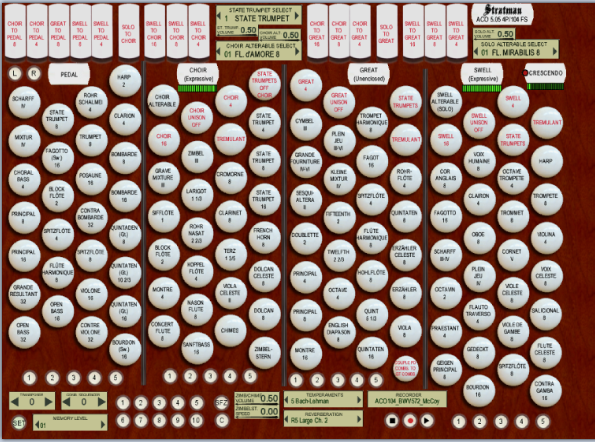
Click HERE for download. To enlarge the image, click HERE.
Rick Whatson's Christie Theatre Organ
Rick has based this VPO on a three-
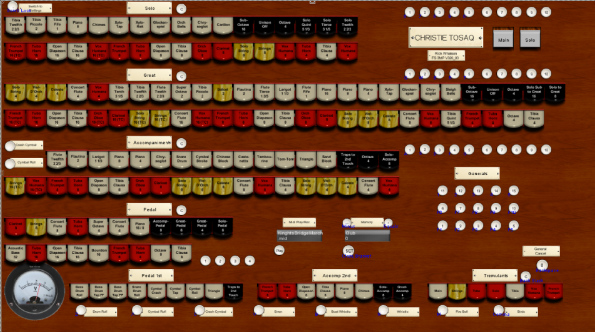
Click HERE for download. To enlarge the image, click HERE.
Paul Stratman's AEOLIAN-
This VPO uses recordings (3 per octave) made by Paul of an Aeolian-
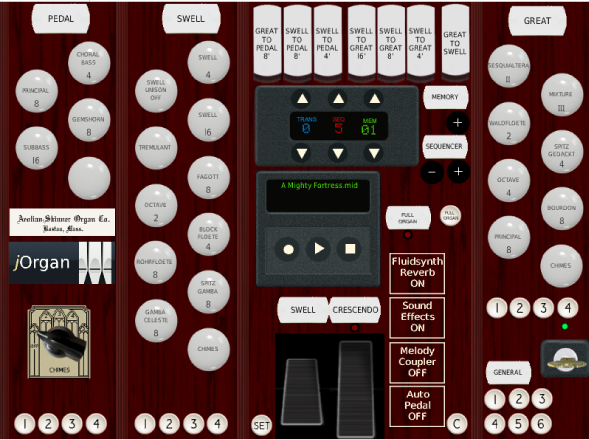
Click HERE for download. To enlarge the image, click HERE.
John Reimer's BALMAIN Church Organ
This is the first of my VPO's using recorded samples (6 per octave), created from recordings I made of a small two-
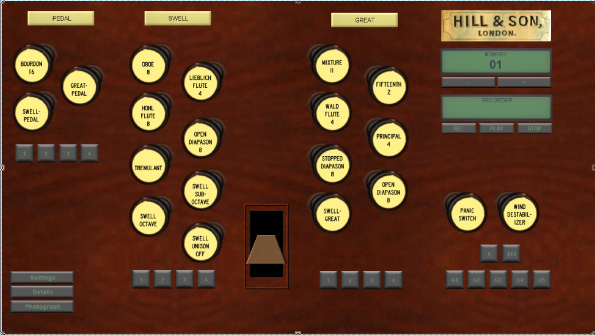
Click HERE for download. To enlarge the image, click HERE.
As already noted, I have selected these four VPO's because they should work. If you have followed all the download and installation instructions correctly, then that is what I expect.
If you strike problems, there are three sources of help on-
This is a carefully-
(Sorry, there are no graphics!).
Click HERE.
2. Rick Whatson's jOrgan v.3.20 Install Instructions
This document is very detailed, and even better, it is full of pictures!
It covers a lot of the ground my document covers, and probably mentions some points I didn't, so it is certainly worth consulting even if you have already worked through what I have advised. However, it assumes that you need to do it all in 64-
Click HERE for Rick’s website, from which the Instructions can be downloaded as a pdf file, along with other items of interest.
3. Bill Skees’ (encyclopaedic) Beginner's Guide to jOrgan
This is a set of four pdf files which although a bit out of date (last revision 2009, dealing with jOrgan 3.7), are extremely detailed and helpful, if a little daunting. Also, the pdf files are full of pictures. I find this huge work very inspiring, not only because Bill Skees was provoked by his experience with jOrgan to commit himself to the work of creating this huge source of information about jOrgan and about setting it up, adjusting it and using it; but also because it opens the eyes of the discerning reader to the almost unlimited world of musical creativity and enjoyment which jOrgan makes possible, and all at minimal cost!
Click HERE for Volume 1.
Click HERE for Volume 2.
Click HERE for Volume 3.
Click HERE for Volume 4.
If you have not been able to solve your problems on your own by consulting the helps just mentioned, then you can consult the jOrgan–User Mailing List. In the past it was possible alternatively to go to the jOrgan-
It is expected that the archive will continue until a replacement for Nabble, synchronized with the Mailing List, can be used.
The web address for the archive is:
As mentioned above, many other VPO’s have been created by jOrgan users and are available for free download. Most of them have been developed using Windows, and like the four above, should work immediately “out of the box”. However, this will not be the case if you are using Linux or Mac computers, for you then have to change the audio driver entry in the Fluidsynth soundfont properties to match your system. And occasionally the creator may have inadvertently left some other setting which needs adjustment for your system (see Question 3 on F.A.Q. page).
Those VPO’s can usually be downloaded from the websites of the creators. Links to those website are provided on the “Shared Dispositions” page of the jOrgan InfoBase, as already mentioned. Click HERE.
WHAT IF I FIND THE SOUND DISAPPOINTING?
It will not surprise me if you find at least two aspects disappointing in your initial experience of jOrgan: the latency and the quality of the reverberation.
If you are using Windows, and especially if the CPU of your computer is not very fast, you may find a slight delay between playing the keys and hearing the sound. This is called “latency”. Good (or “low”) latency means a small or unnoticeable delay. In Windows versions after XP, the audio (dsound) has normally been handled in a less than ideal way, leading to a definite increase in latency. Microsoft has provided a work-
Organs usually need at least some noticeable reverberation so as to be heard to full advantage. The reverberation effect provided by Fluidsynth, although very adjustable by the jOrgan user, is regarded by some users as of unacceptable quality. I find it very satisfactory, and I suspect that some of the settings that are used (or perhaps even recommended!) are not appropriate. I do give my own suggestions in my INSTRUCTIONS pdf, accessible HERE.
One solution is to use external reverberation devices. But also, there are third-
End of page